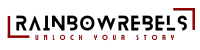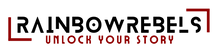If you have other questions, we would love to hear from you via the Contact form.
- All
- QR Codes & use of the web app (page 1)
- QR Codes & use of the web app (page 2)
- Sizing Questions
- Find My Phone cases
QR Codes & use of the web app (page 1)
A few simple options ... up to you to choose the one you prefer to keep the web app address https//qreb.eu close to you
- Bookmark the page in your browser or Add to favorites on a mobile phone
- On the Rainbow Rebels website, you find the MyQR menu that brings you to the web app
- Adding Rainbow Rebels Web App to your mobile phone's Homescreen
iOS
- Open Safari: Use the Safari browser on your iOS device.
- Navigate to the Website: Go to https://qreb.eu.
- Tap the Share Button: Look for the share icon (a square with an arrow pointing upward) at the bottom of the screen.
- Select "Add to Home Screen": Scroll down the share options and tap "Add to Home Screen."
- Confirm the Action: You can rename the app if desired, then tap "Add" in the top right corner.
- Find the App on Your Homescreen: The Rainbow Rebels icon will now appear on your homescreen.
Android
- Open Chrome: Use the Chrome browser on your Android device.
- Navigate to the Website: Go to https://qreb.eu.
- Tap the Menu Button: Tap the three vertical dots in the top right corner.
- Select "Add to Home Screen": From the dropdown menu, select "Add to Home Screen."
- Confirm the Action: You can rename the app if desired, then tap "Add."
- Find the App on Your Homescreen: The Rainbow Rebels icon will now appear on your homescreen.
Our T-shirts are pre-shrunk with should limit the risk of modifications to the QR structure to a minimum. To maintain your T-shirt in optimal condition, wash the garment inside out with similar colors.
Our design team are creative minds using a number of tools to come to an artistic QR code that is not just stylish but also scannable. We like to compare it to Gourmet Cooking: Imagine a gourmet chef preparing a signature dish. The chef must balance various ingredients, cooking techniques, and presentations to achieve the perfect flavor and appearance every time. Our process of creating artistic QR codes is akin to this, where we balance different AI models, parameters and configurations to create a unique, design for each piece of apparel. When you place an order, our design team typically goes through 10 to 20 iterations before a design is scannable and artistically similar to the design you choose: no 2 designs are the same, making the item you receive truly unique - as you are 🧡!
Yes, perfectly feasible and a nice way to surprise your mom. First, when you receive the shirt, scan the QR code so you will claim it. You will create an account for her so the QR code will be claimed by her account. If you already have an account on qreb.eu (the web app to manage your QR codes), make sure you were logged out before scanning her shirt. Now click on Sign Up and create a new account with a username and password that your mom will use later on (if she wants to modify the photo or have the QR link to her social media or other website.)
Once you created her account, login and upload the photo you want her to see when her shirt will be scanned.For most of the clothes with artistic QR codes, they will scan if you are at least 1-2 meters (4-6 feet) away from the QR code.
For the QR Kids collections and the Find My Phone cases, you can scan from much closer, typically 50cm (2 feet).
-
Open Spotify:
- Launch the Spotify app on your mobile device or open the Spotify web player on your computer.
-
Navigate to Your Playlist:
- Go to the "Your Library" section.
- Select "Playlists" and choose your favorite playlist.
-
Copy the Playlist Link:
-
Mobile App:
- Tap the three dots ("...") next to the playlist title.
- Select "Share."
- Tap "Copy Link."
-
Desktop App/Web Player:
- Right-click on the playlist title.
- Select "Share" from the menu.
- Click "Copy Link."
-
Mobile App:
-
Open Spotify:
- Launch the Spotify app on your mobile device or open the Spotify web player on your computer.
-
Find Your Favorite Song:
- Use the search bar to find your favorite song or navigate through your playlists or library to locate it.
-
Copy the Song Link:
-
Mobile App:
- Tap the three dots ("...") next to the song title.
- Select "Share."
- Tap "Copy Link."
-
Desktop App/Web Player:
- Right-click on the song title.
- Select "Share" from the menu.
- Click "Copy Song Link."
-
Mobile App:
-
Open Strava:
- Launch the Strava app on your mobile device or open the Strava website on your computer.
-
Navigate to Your Profile:
-
Mobile App:
- Tap on the "Profile" icon at the bottom right corner of the screen.
-
Desktop Website:
- Click on your profile picture or name in the top right corner to go to your profile page.
-
Mobile App:
-
Copy Your Profile Link:
-
Mobile App:
- Tap the three dots ("...") in the upper right corner of your profile page.
- Select "Share Profile."
- Choose "Copy Link" from the options.
-
Desktop Website:
- Look at the URL in the address bar of your web browser. This URL is your Strava profile link.
- Click on the address bar to highlight the URL.
- Right-click and select "Copy" or press
Ctrl + C(Windows) /Cmd + C(Mac) to copy the link.
-
Mobile App:
-
Open Instagram:
- Launch the Instagram app on your mobile device or open the Instagram website on your computer and log in to your account.
-
Go to Your Profile:
-
Mobile App:
- Tap on your profile picture icon at the bottom right corner of the screen to go to your profile page.
-
Desktop Website:
- Click on your profile picture icon or username at the top right corner of the screen to go to your profile page.
-
Mobile App:
-
Copy Your Profile Link:
-
Mobile App:
- Tap the three horizontal lines ("≡") at the top right corner to open the menu.
- Select "Settings and privacy" then "Your QR code."
- Tap on the share icon at the top right corner.
- Select "Copy Link."
-
Desktop Website:
- Look at the URL in the address bar of your web browser. This URL is your Instagram profile link.
- Click on the address bar to highlight the URL.
- Right-click and select "Copy" or press
Ctrl + C(Windows) /Cmd + C(Mac) to copy the link.
-
Mobile App:
QR Codes & use of the web app (page 2)
This feature is available in the "Create Page" section of the QR Editing site. At the bottom of the page, enable the "Do you want to protect this page by secure code?" option if you want to ensure only people with the password can see your content.
Sizing Questions
We carefully select T-shirt models best suited for a specific age-range. Hence, the two T-shirt models. On the product descriptions at the bottom of the T-shirt's product page you find more details on the T-shirt model & composition
We created a dedicated sizing guide for toddlers and kids.
Find My Phone cases
Yes we do and our design teams use a number of tools & models to fine-tune designs and come to "scannable" designs. For companies we offer a dedicated project service and we invite you to send a more detailed description of your company/department with contact details.